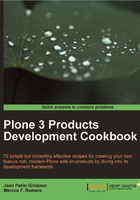
Introduction
This chapter has a twofold purpose:
- The first and main one is to introduce several Python packages and Plone products that will help us during the development of any Plone project.
- The second is to deepen our knowledge and skill in dealing with the buildout configuration files.
Although the latter is the core of the previous chapter, there will be lots of examples in the book (and especially in the following pages) that will help us get used to this technique.
Some of these developer-essential tools will be available only when running the Zope instance in debug-mode. To set this mode, we have two choices:
- Changing debug mode parameter in configuration file
- Running Zope instance in foreground mode
Changing debug mode parameter in configuration file
To change debug-mode parameter in the configuration file of our instance, do the following:
- Change
debug-modeparameter under[instance]part of thebuildout.cfgfile:[buildout] ... [instance] ... debug-mode=on ...
- Build your instance again:
./bin/buildout
Alternatively, if you need a quick change, you can also modify debug-mode value in parts/instance/etc/zope.conf. However, bear in mind that its value will be overwritten the next time you build your instance.
Running Zope instance in foreground mode
The second and more direct option is to run the Zope instance in foreground mode. This will automatically launch Zope in debug-mode, no matter what your configuration files are. It will also keep open the Zope console to let us debug it with any of the pdb alternatives we are going to see.
In Linux run:
$ ./bin/instance fg
In Windows use:
> .\bin\instance fg
We want to clarify, before going on, that all the tools we will use and install in our Zope instance will be included via buildout. Nevertheless, this doesn't mean that we are going to spoil or get our buildout.cfg dirty. As we will see in Writing a production buildout (in the last chapter), there are means to separate environment from production options in buildout files. So don't worry, relax and enjoy the show!