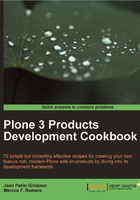
Creating a Plone site
We have no Plone site to play with yet (if you used the unified installer method, you should already have one though). A Plone site lives in the Zope Object Database (ZODB) and can be created by starting the instance and going through the Zope Management Interface (ZMI) (instructions for this a bit later). However, there is a better method to create a Plone site using the buildout automation process.
How to do it…
Edit buildout.cfg and add [plonesite] in the main parts parameter:
[buildout]
parts =
zope2
productdistros
instance
zopepy
plonesite
...
And then add this new section at the bottom of the file:
[plonesite]
recipe = collective.recipe.plonesite
site-id = plone
instance = instance
Now we’re ready to rebuild and start the instance.
./bin/buildout ./bin/instance fg
Finally, on browsing to http://localhost:8080/plone, you’ll see a Plone site.

How it works…
The new [plonesite] part makes the buildout process run the collective.recipe.plonesite recipe. With the correct parameters (site-id, instance, and some other ones that you might need), it will create or update a Plone site inside the Zope instance.
A particularly useful parameter is products, which automatically installs a list of products when buildout is run. We will use it in Opening an online Python shell on Plone using Clouseau.
For more information about this recipe and its options visit http://pypi.python.org/pypi/collective.recipe.plonesite.
There’s more…
As we said earlier, you can also create as many Plone sites as you need through the Web, that is to say, from the ZMI at the Zope root. This could be especially handy during development.
By going to http://localhost:8080/manage, you will be asked to authenticate yourself. Use the admin user you defined in the buildout.cfg file.
Depending on your Plone version, you will use different methods to create a Plone site:
Up to version 3.x of Plone, pick the Plone Site option from the combo-box at the top-right corner, and then click on the Add button (or just leave the combo-box). Then fill the short form and submit your changes. A new Plone site will be created with the ID you have specified.

With Plone 4.x, there is a new Add Plone Site button at the top-right corner, above the combo-box we have just mentioned.

As mentioned at the beginning of this chapter, we’ll incorporate more configuration options to our buildout.cfg as we create products in the project. So keep an eye open or just go to the Index of the book and look for “buildout” to go straight to them.
See also
- Opening an online Python shell on Plone using Clouseau
- Testing server load and benchmarking our code
- Installing and configuring an egg repository