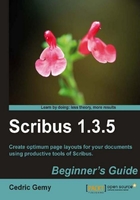
If you want to use this as a template for all the people who work at your company, we need two more things to be done:
- Lock an object that doesn't need to be changed to prevent errors.
- Save the card as a template.
The PP (F2) has several locking options depending on what you need to prevent. They are all available in the XYZ tab.

The first two are really necessary in many ways because the mouse is sometimes sticky. In our business card, we could lock each frame even the one with the text, because none of the options lock the content.
When you're done, go to the File | Save as Template menu and choose a name. There is no need to browse to a specific directory because Scribus has its own directory for templates which is placed in the Scribus folder of your personal account. Once this is done, you're prompted to give a name to the template so that you can easily identify it. It can be a good idea to give some more detail, especially a Category (simply by choosing one from the list).

When you'll want to create a new business card, just click on the File | New from Template menu. In the window, choose the category in the left-hand pane, and the available template in this category will appear in the middle.

Then clicking on a template will display its details on the right-hand side pane, and its preview if you click on the Preview button. Open the template you need, change the information that needs to be changed, and save it as a normal Scribus document from File | Save As. There is no need to save it again as a template (twice) and have a second which is very similar!