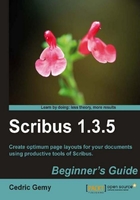
Let's try the first method. It's certainly the easiest even if not the most precise.
- Select the company name by clicking on its frame with the Select Item tool C.
- In the toolbar or in the Insert menu, choose the Rotate Item tool (R). When the mouse cursor is over a frame, the cursor transforms into curved double arrows.
- Press the left mouse button and move the mouse cursor without releasing. You'll see a grey rectangle previewing the place of the frame and an information tip giving the exact value for the angle.
The Rotate Item tool helps you rotate any object while moving the mouse. The more your gesture will be controlled the thinner the result you'll get.
If you want to constrain the angle, just press Ctrl while dragging and you'll get a rotation multiple of 15 degrees as defined in the Other Properties option of the Tools category in Preferences. Turn until it is 90 degrees (which means six steps of 15 degrees) and release.

But, again, there is a more precise method, which you will certainly prefer if you want to set the angle exactly to 10 degrees each time you want to reset the frame to its original horizontal position.

Just go to the XYZ tab of the PP (F2) and write the angle you want in the Rotation field. Enter 0° if you want to reset to the original position or enter any other value that you need.
For even more control over your work, you can set the Basepoint for the axis of the rotation. The following are some examples of what it does.
The center based rotation is the one you already know from the Rotate Item tool. The other cannot be done with the Rotate Item tool. You will need them if you have precisely placed some object and want to keep some relation. In the illustration, the colored rectangle shows you how the rotated Text Frame can look more distant because of the basepoint chosen.
We will have to find a place for this frame. I suggest you to move it to the left-hand side border of the card. We may have to change some frame settings further on, but let's first have a try. Place it in a way that the name of the company hangs slightly out of the page, "Gr" should be placed above the pink shape with a white color. If you want to check whether the whole text is on the page, enable or disable the Preview mode (click on the icon with an eye at the right-hand side of the status bar) and see what the final result will be.

Tip
Preview mode
In Scribus, as in other Layout programs, the Preview mode is not a print preview, which is the default in text processors. It is simply the same layout but without helper lines and labels so that you can have a better idea of what you have created. In DTP, it is considered impossible to get an exact preview of the printed result on screen because the final printer is usually unknown.
Rotation with a basepoint can be really powerful. This illustration is really a simple drawing based on a three-ellipse shape, rotated and grouped with three circles, and so on, finishing with the rectangle. Actually, only seven shapes have been drawn. Other shapes are rotated copies. Try it out yourself!
