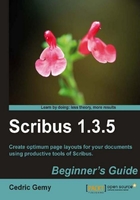
The pink shape is the last object that we've added, so it has been placed on top of the others. We will need to change the stack and move this object to the background.
Activate the Properties Palette by pressing F2 and have a look at the XYZ tab. This tab has some interesting information: we will go through some of them right now. Presently, the most interesting information is the little number displayed at the right-hand side of the green bold arrows in the Level category. If inline icons are inactive, click on the shape to be sure that you have the right information.

The number 7 means that there are six objects below this one. Since we have only three objects on the business card (logo, Text Frame, and this shape), you may wonder where this 7 comes from. The logo is composed of four shapes, which Scribus keeps grouped together.
How can we send the shape to the background? We have four actions and three ways to apply them: the buttons in the Properties Palette, the context menu, and keyboard shortcuts.

In our example, we will lower the pink rectangle to the bottom. Take a look at the difference:

The left-hand side of the rectangle has been lowered only by one level. The example on the right-hand side shows the correct result with the rectangle lowered to the bottom.