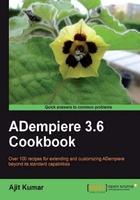
In this chapter, we will cover:
- Creating the installer from the source code
- Installing ADempiere
- Debugging the ADempiere client application (Desktop version)
- Debugging the ADempiere server application (Web version)
- Running multiple instances on a single machine
- Giving ADempiere your identity
Before we get started with the real customization work in ADempiere, it is very important that we set up the right environment for the development and equip ourselves with the tools required for the customization. Most important among them is the ability to debug the existing code, so that when we make changes to the existing code or add a new functionality, we would have a way to find out the source of the problem, identify the cause, and make the necessary change to resolve it.
With this goal in perspective, in this chapter, we will understand how to setup ADempiere development environment and the different deployment mechanism which can be applied to the operational aspect of ADempiere. The chapter starts with the focus on the development environment where we will see how to check out the code from the ADempiere SVN repository, build it, create an installer from it, use the installer to install ADempiere on your system, debug the client version of ADempiere, and debug the server version. Subsequently, we will move on to the operational aspect where we will understand what it takes to run multiple instances of the ADempiere server on a single machine. As part of this, we will cover different deployment topologies, keeping the database and the application server in perspective and understand the topology-wise differences.
With most of the Open Source applications, it is more likely that you will customize or enhance ADempiere to suit yours or your customers' needs and you would like to give it your identity. You may want to give it a different name, use a different logo, or a different look-and-feel. We will cover this aspect in the last recipe of this chapter.
Like any other software application, ADempiere also requires certain software to be installed and configured on your system. In order to be able to customize or enhance ADempiere, you need a few more tools/applications and we have to have them properly configured before we start on our goal. Though not mandated by ADempiere, throughout this book, we will use the following list of software on the MS Windows platform:
The steps to install and configure the previously listed software are out of this book's scope. You may refer to http://wiki.postgresql.org/wiki/Detailed_installation_guides for the installation steps. Each one of these software come along with their own installation and setup manual. Kindly refer to them for installation and configuration. There is no specific configuration requirement for using this software with ADempiere. So, if you follow the respective installation manuals, you will be fine. However, at the end of the installation of all the software, ensure that the following environment variables are set and they are valid:
JAVA_HOME
For ease of reference, let us assume that the following is the installation path for the previously listed software on your system and the corresponding name that we will use to refer to those paths:
- Eclipse Galileo —
C:\EclipseGalileo – ECLIPSE_HOME - JBoss 4.2.3 GA —
C:\JBoss_423_GA – JBOSS_HOME - JDK 1.6 or above —
C:\Java\jdk1.6_X JAVA_HOME - PostgreSQL Database 8.x —
C:\postgresql8.x – POSTGRES_HOME
At this point, we are all set to get started on our tour of ADempiere customization and enhancement.