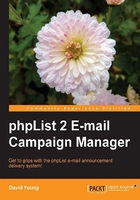
Setting up a basic subscribe page
To view available subscriber pages, click on subscribe pages in the right-hand panel on the admin interface. On a default phpList installation, there are three pre-created subscribe pages, named Email Only, Everything, and Name Only.
- We will start by using the Email Only subscribe page, so click on the radio button in the default column to make this subscribe page the default page:

- Now click on the edit link to confirm the lists associated with this subscribe page:

- Ignoring the customization options for now, scroll to the bottom of the page, ensure that our "customers" list is checked and that the rest of the default lists are unchecked, and click on Save Changes to apply the changes:

Note
By default, if there is more than one list associated with a subscribe page, the user will be presented with a selection of lists to subscribe to. If there is only a single list associated with a subscribe page, the user will not see the name of the list they are subscribing to. This behavior is controlled by the Display subscribe form automatically if only one active list is offered option in the configuration page.
- Return to the subscribe pages list and click on view next to the Email Only list, to confirm how your new subscriber page will look:

- Because we are logged in as an administrator, we will see additional information on the subscriber page that regular users wouldn't see, and are able to bypass the "double-opt-in" feature and subscribe an e-mail address to our list immediately, without e-mail confirmation:

- If we direct our customers to
http://your-phplist-site/?p=subscribe, they will be presented with the non-administrator version of this subscribe page and will be able to subscribe to our "customers" list.
We will create our own new subscriber form by clicking on the add a new one link at the bottom of the list of subscribe pages.