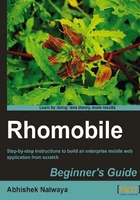
上QQ阅读APP看书,第一时间看更新
Time for action – Installing Android SDK
This section describes step by step ways to install the Android SDK and set up your development environment for the first time:
- Run
<sdk>/tools/androidon OS X or Linux (<sdk>/SDK Setup.exeon Windows). - Go to Settings | check Force https://... sources to be fetched using http:// and press Save&Apply. Skip this step if you are using the latest version of SDK.
- Go to Available | Expand https://dl-ssl.google.com.
- Download the latest SDK version, latest platform (SDK Platform 2.2, for example), and the latest Google APIs available.

- Click on Install:

- Set the environment variables
ANDROID_HOMEto the [directory] where you installed the SDK, and add<sdk path>/toolstoPATH. - Download and install the Android NDK.
iPhone SDK installation
If you want to develop and build an application for iPhone then you just need to install the SDK for iPhone. This will also include the iPhone simulator, which will help in testing the code.
Which Operating Systems are supported?
The iPhone SDK installation is supported by iPhone SDK Mac OS X 10.5.8 or later (x86 only).
Where to get it from:
You need to install the following dependencies:
These packages come together for Apple, so you don't need to install them separately.
You can download them from http://developer.apple.com/devcenter/ios/index.action.
You need to register with Apple to be able to download them.