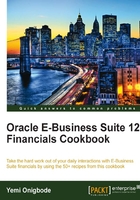
Approving requisitions
Requisitions are approved based on the approval rules. In this recipe, we will look at how to approve requisitions.
The requisition number 14337 needs to be approved by Catherine Baker.
Getting ready
We need to log in as the approver to approve the requisition. If you are using the VISION demonstration database, log in with CBAKER/WELCOME as the USERNAME/PASSWORD.
How to do it...
Let's list the steps required to complete the task:
- Select the iProcurement responsibility.

- In the My Notifications region, select the link to the requisition Purchase Requisition 14337 for Stock, Pat (25,150.00 USD).

- We now have the option to Approve, Approve And Forward, Forward, Reject, Reassign, or Request Information.
- Review the requisition and click on the Approve button to approve the requisition.

- A notification is sent to the requester of the approval of the requisition.
How it works...
Purchase requisition approvals are based on a hierarchy, which determines how the documents flow, based on approval limits and controls. Approvals can be routed based on employee/supervisor relationship or positions. Approval rules can also be defined using the Oracle Approvals Management Engine for purchase requisitions.
When a document is created, depending on the approval routing and the controls, the document will be routed for approval. Once the document is approved, the requisition is available to be used in the creation of a purchase order.
There's more...
Let's explore how the Position Hierarchy was set up.
The approvers are employees of the organization. Let's start by reviewing the employee setup for Pat Stock.
Reviewing the employee setup
- Select the Human Resources responsibility.
- Navigate to People | Enter and Maintain.

- In the find Person, search for Pat Stock.
- Select the Assignment button.
- Pat Stock's Position is MM400.Materials Manager.
- Select the Supervisor tab.
- The supervisor's Name is Ms Casey Brown. This is used for employee / supervisor-based approvals.
The employee needs to be placed in a Position Hierarchy called Materials. Let's review the Position Hierarchy setup.
Reviewing the Position Hierarchy
- Select the Purchasing responsibility.
- Navigate to Setup | Personnel | Position Hierarchy.

- Search for the Materials in the Name field.
- Search for MM400.Materials Manager in the Name field, in the Position region.
- There are 14 Holders of the position.
- Search for Stock% in the field. Stock, Ms. Pat is retrieved as one of the holders.
Reviewing the document types
Reviewing the approval groups
This is where the authorization rules are set up. They can be set up for the following object types: Document Total, Account Range, Item Range, Item Category Range, and Location.
- Navigate to Setup | Approvals |Approval Groups.

- Click on the Find icon and select the Approval Group of Manager.
- The Amount Limit of 25,000 in the Document Total field and The Account Range includes all account ranges.

