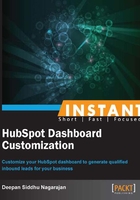
Adding users to your account (Simple)
Why add users to a HubSpot account? If you are a premium user, HubSpot gives you the option of creating multiple logins for an account. This feature can be used by an individual to assign tasks to team members within or outside their organization depending on their requirements. Do take a look at the How it works... section of this recipe to understand more about the user roles. Let's take a look at how we can add users and assign roles to them.
Getting ready
As soon as you log in to your HubSpot account, you will get a pop up that asks you to provide your objectives. If you are a newbie, it's always better to start with Attract more visitors. Then, click on Let's go, as shown in the following screenshot:

Next, you will be logged in to your account. Here, you will see five icons as shown in the following screenshot:

We will discuss these icons in the following recipes. Now, let's cover the basics that users need to know before they kick-start their optimization and marketing campaigns using HubSpot.
The HubSpot dashboard is extensive. It can be a challenge for a single individual to handle all of the end-to-end activities of an organization running multiple marketing campaigns. Most such companies set up additional user accounts and assign responsibilities accordingly to make the process easier.
How to do it...
The following is the step-by-step procedure to add users to your HubSpot account:
- Click on your username located in the top-right corner of your account screen. Click on Settings from the drop-down menu as shown in the following screenshot:

- Click on Manage Users, located on the left-hand side of your browser:

- Click on the Add User button located in the top-right corner of your browser:

- In the pop-up window, as shown in the following screenshot, enter information in the Email, First Name, Last Name, and User Role textboxes (refer to the table that immediately follows in the How it works... section of this recipe to read the detailed explanation), and then click on Add User at the bottom. Both you and the added user will be notified through e-mail at the completion of this process.

How it works...
The following table explains the different user roles:
